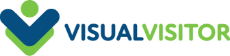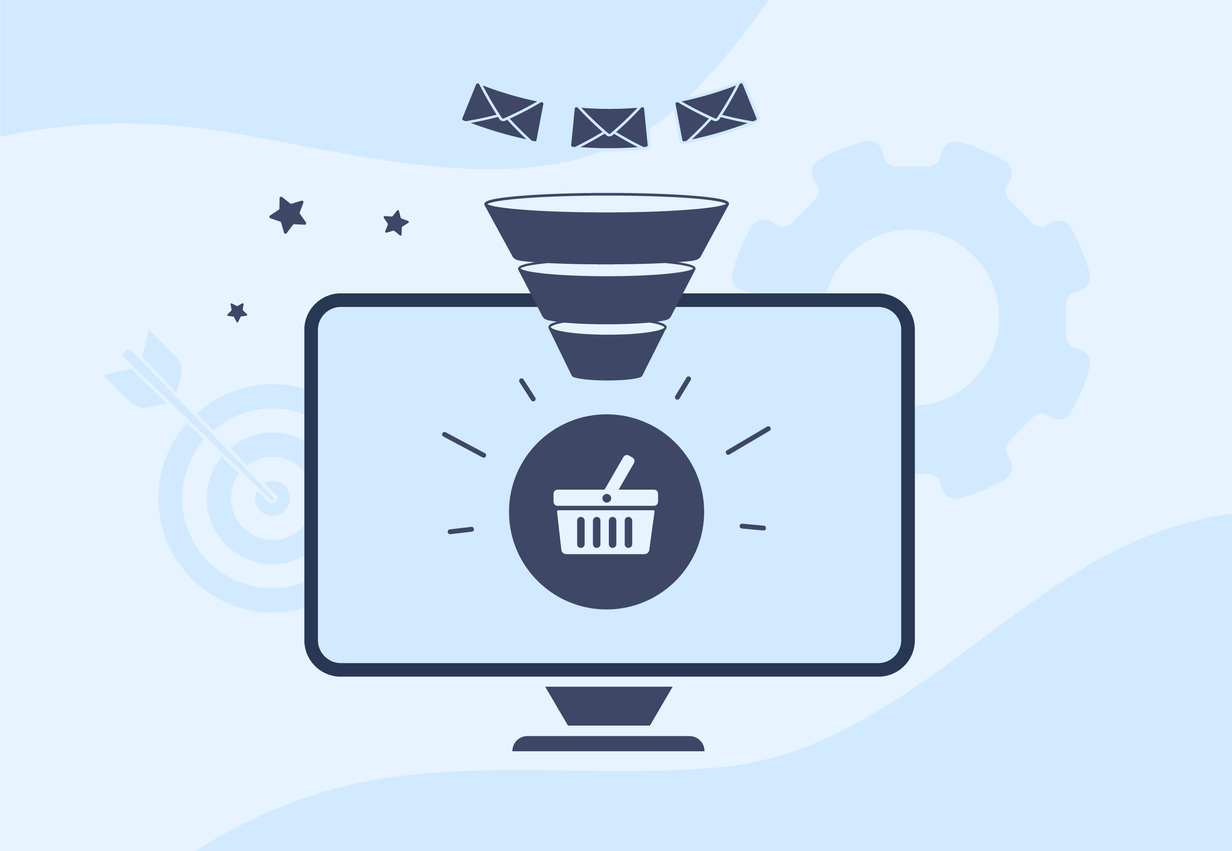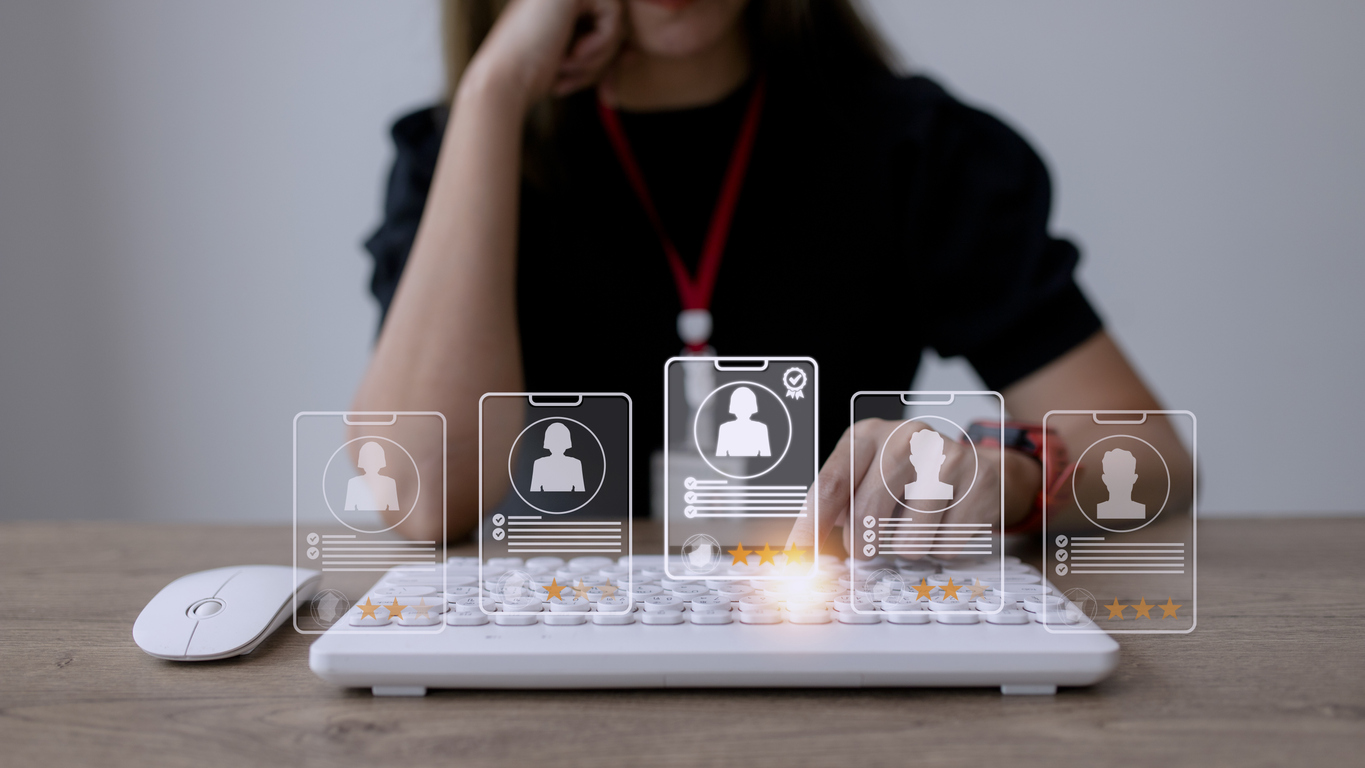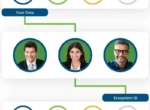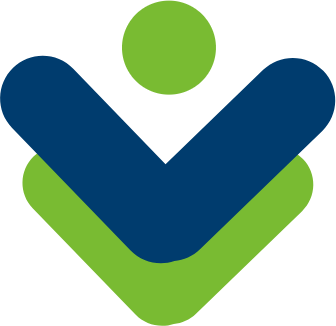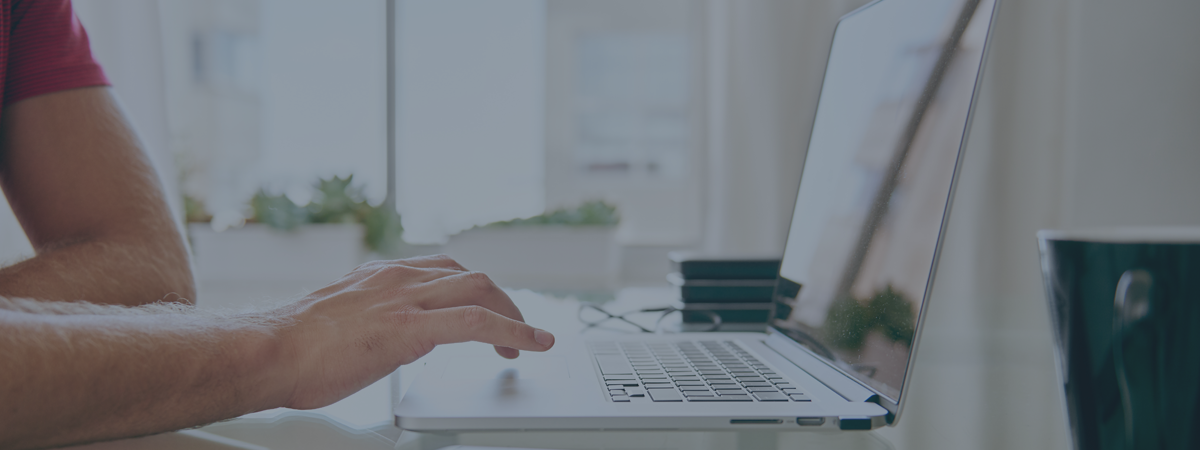 Who has gone to a website hoping that there will be a form to fill out? Probably no one. When we shop or look for information, we want to just buy our ticket and go, download the book, etc. Filling out the form is the thing that stands between us and what we want. All of this can affect how your leads or customers feel about the entire experience – UX for Forms or User Experience for Forms.
Who has gone to a website hoping that there will be a form to fill out? Probably no one. When we shop or look for information, we want to just buy our ticket and go, download the book, etc. Filling out the form is the thing that stands between us and what we want. All of this can affect how your leads or customers feel about the entire experience – UX for Forms or User Experience for Forms.
So what is it that makes a person dislike submitting a form?
There are many reasons that you will find if you ask your users. The forms take too long to fill out, they don’t make sense based on what you are purchasing or asking for, or maybe they are just too personal and ask for things that you don’t feel are necessary for the goods or services needed. Too much of these things and the potential lead or customer will leave that form hanging and head off to another vendor that does not require so much.
So how about we go over a few of the things that people question when they are trying to work on their UX in Forms.
Let’s talk labels…
Placement
Is it okay to place the labels over the fields, or should they be placed beside them? Above the fields is considered the most common arrangement and has been confirmed by Google’s UX form research with good reason. Why? Mainly because when people are using their smartphone to fill out the form (which is a large percentage), it adapts better to those sizes.
Justify Labels Left or In-Field?
Left justification is an excellent option if you know that you will need to display larger data entry fields. Those left justification fields are going to get more attention from your potentials and stand out better from the actual fields. Unfortunately, this works best for desktop views and is not considered optimal for forms that are likely to be filled out on smartphones. Alternately, placing labels inside the fields are becoming more and more popular with the UX form designers because of their scannability before filling in. The label will move up when the user clicks in the field to fill it in. This makes more room for the user to enter the data.
Moving on to design…
One Column or Two
When we scroll through a website, studies show that visitors typically go from top to bottom. That is the same for forms. When there are two columns for a user to fill out, a loss of focus will likely occur. To keep your user focused on the objective – fill out the form and become a potential lead – try not to interrupt the flow and place fields one below the other in one column.
Keep Focus
Start the UX Form experience off right by autofocusing on the start of the form. Do something special to bring the focus to the form initially with the background color, a border accent, etc. When you bring the user’s attention to the start of the form, it will heighten their UX Form experience and increase the likelihood that the form will be completed.
It is evident to anyone who has been responsible for a form – either its design or its results – that a good user experience is not easy to achieve. UX Form design is, and it does matter. If increasing your user’s experience level and making your form less of a trial is your goal, put yourself in the user’s shoes. Is the information you’re requesting necessary? Is it easy to manipulate and clear? Since forms are such an essential step in the conversion process, make sure yours are not left abandoned due to poor user experience.